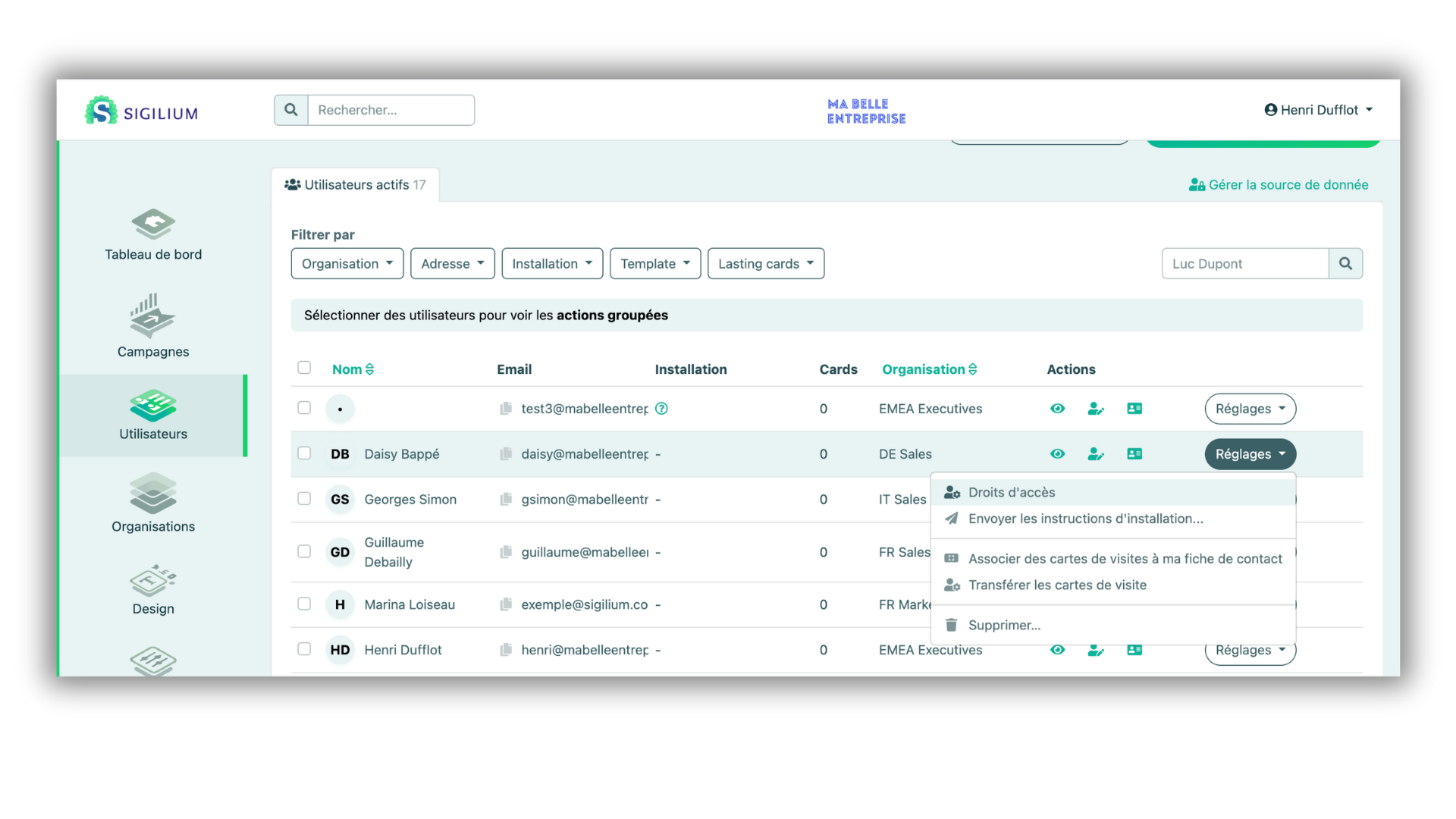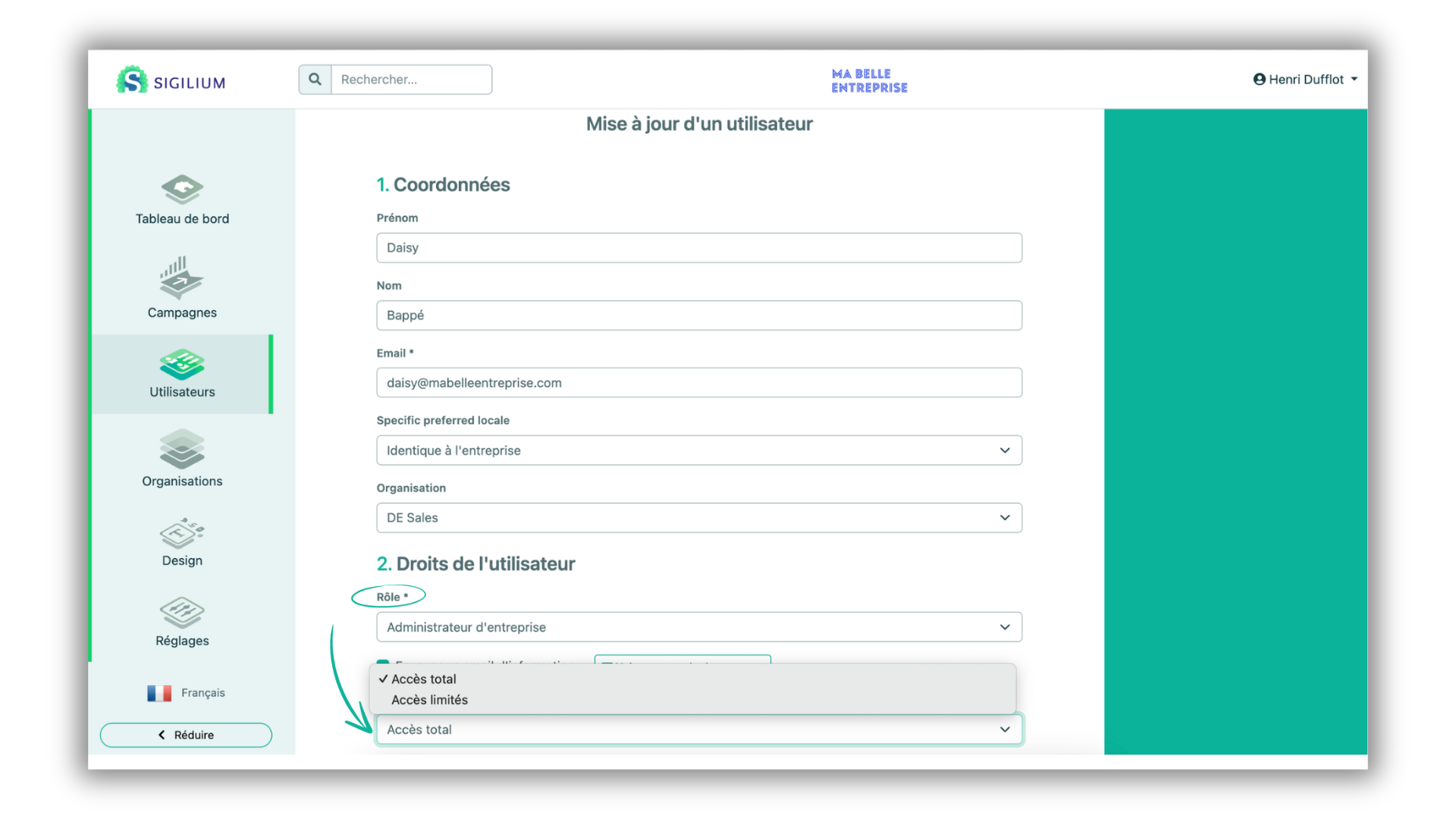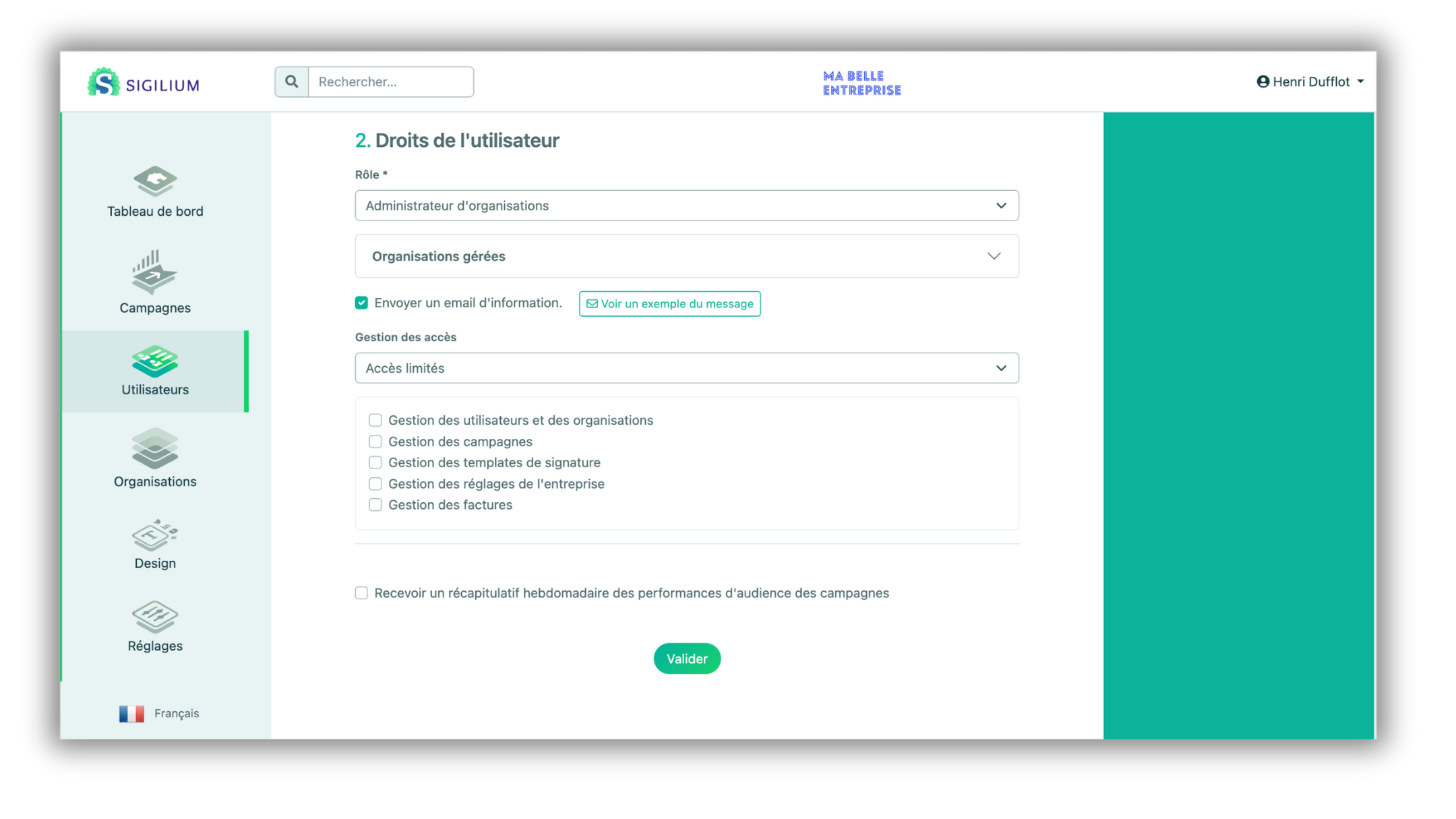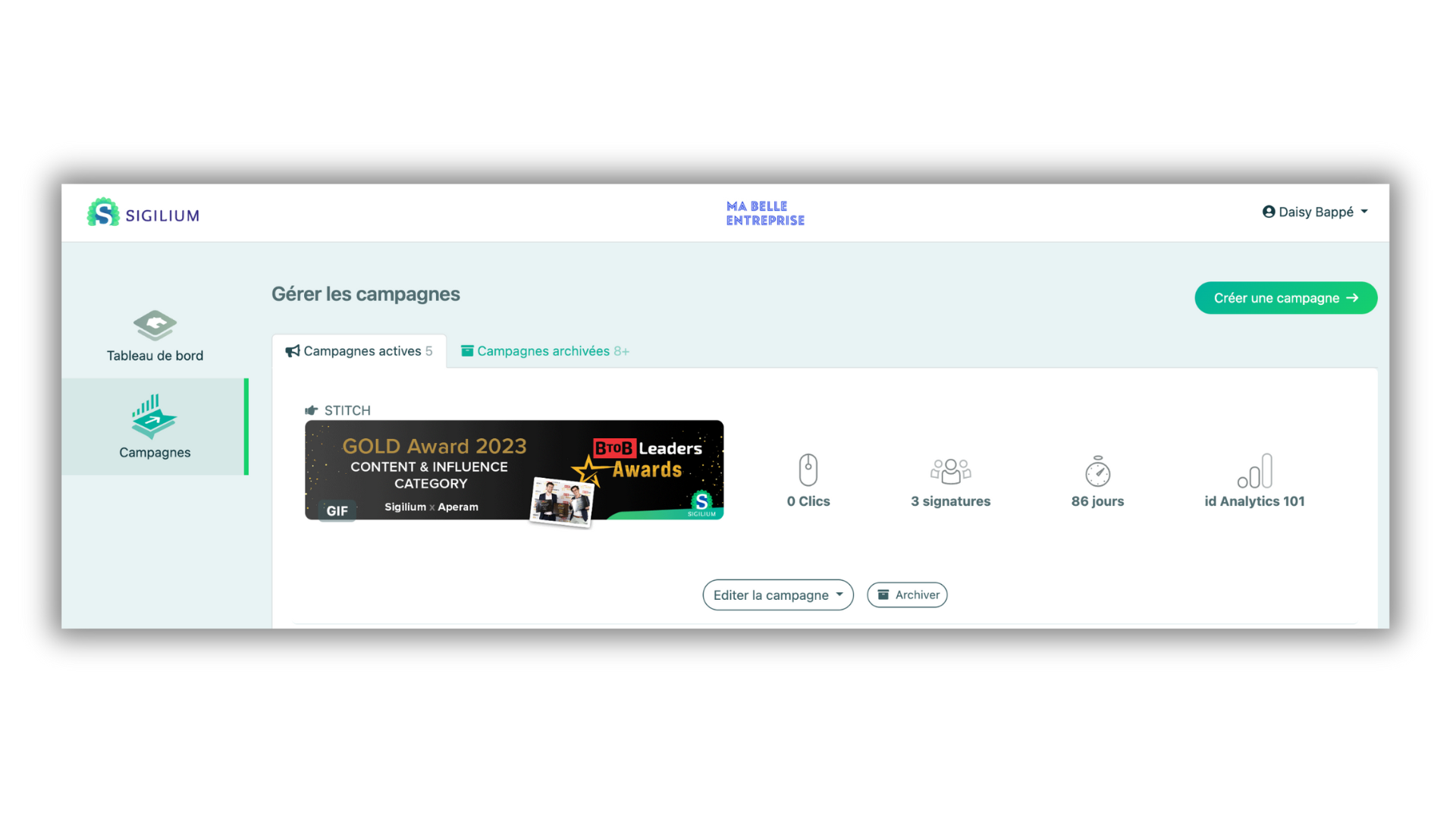How to manage my access rights more precisely ?

You are an admin of your Sigilium's account, and want to assign specific roles to your company's
users ? Follow this simple and intuitive guide to manage access rights ultra-precisely :
Defie the access rights from the section "Users"
Begin with "Users" in the navigation bar on the left to show the company list of users. Select the proper user and access their rights via Settings > Access Rights.
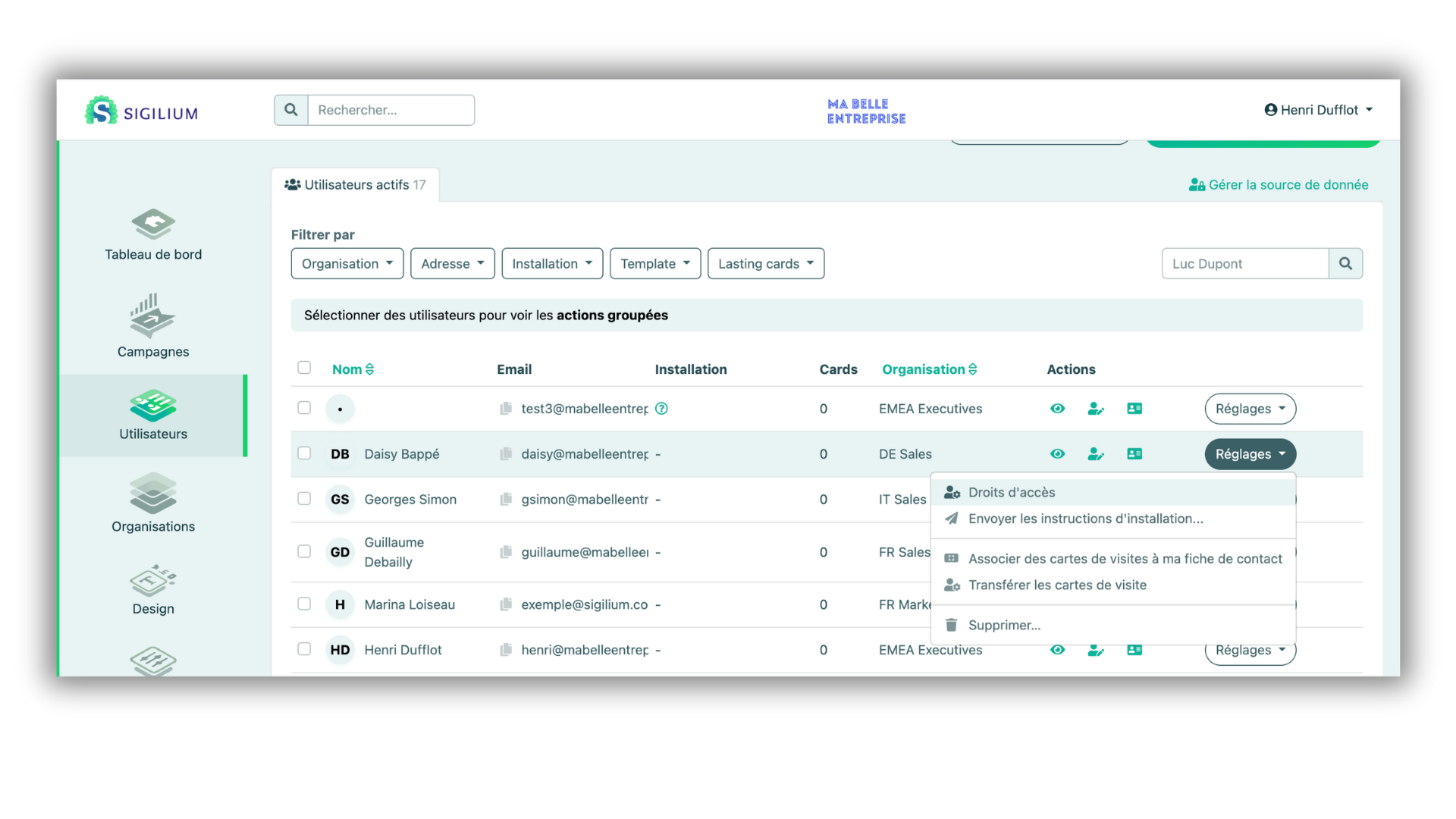
- Modify the user's Role
- Change the user's role into Company Admin ou Organization Admin.
(a Organization Admin will have the specific rights assigned to the specific organization(s) only)
- an option bar will then appear :
- to give all the user's rights available, select "Full Access" and confirm your modifications.
- To assign specific rights, opt for "Limited Access".
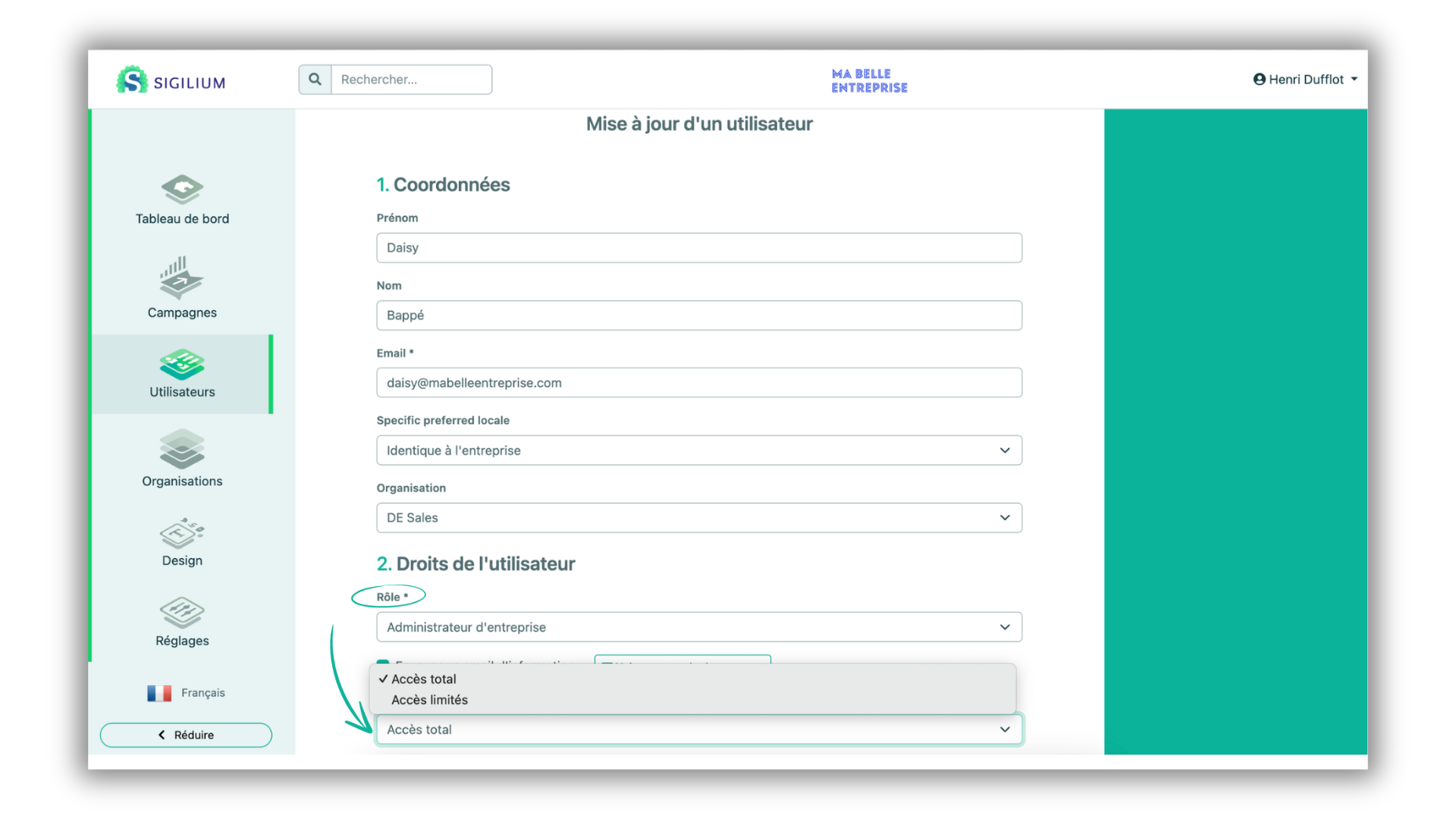
Customize the Access Rights
You now have access to a list of distinct to access rights tick/untick according to your needs.
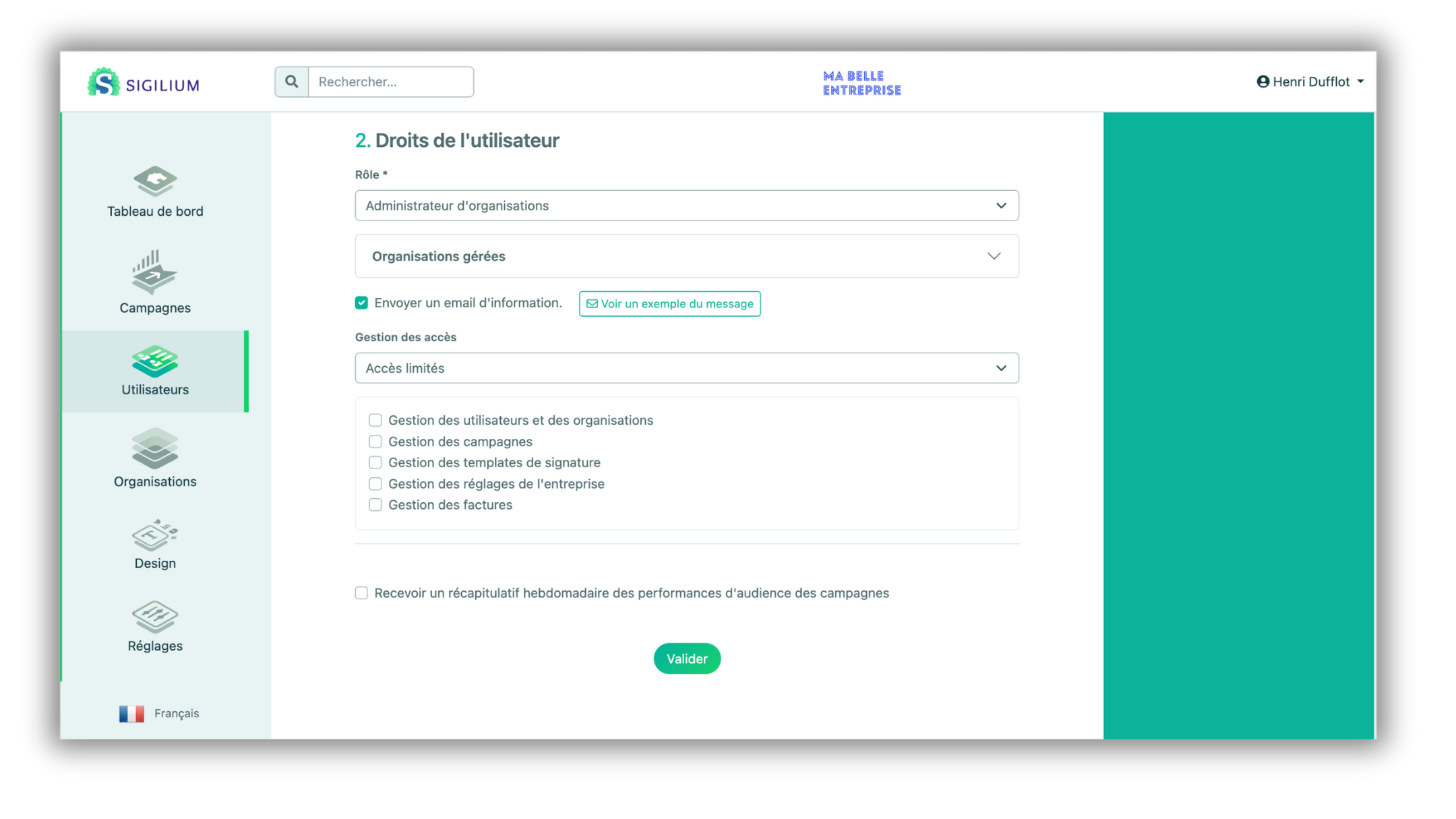
Users and organizations' management :
→ Global access on “Users” and on “Organizations” linked to the company.

Campaigns' management :
→ Access to marketing “Campaigns”.
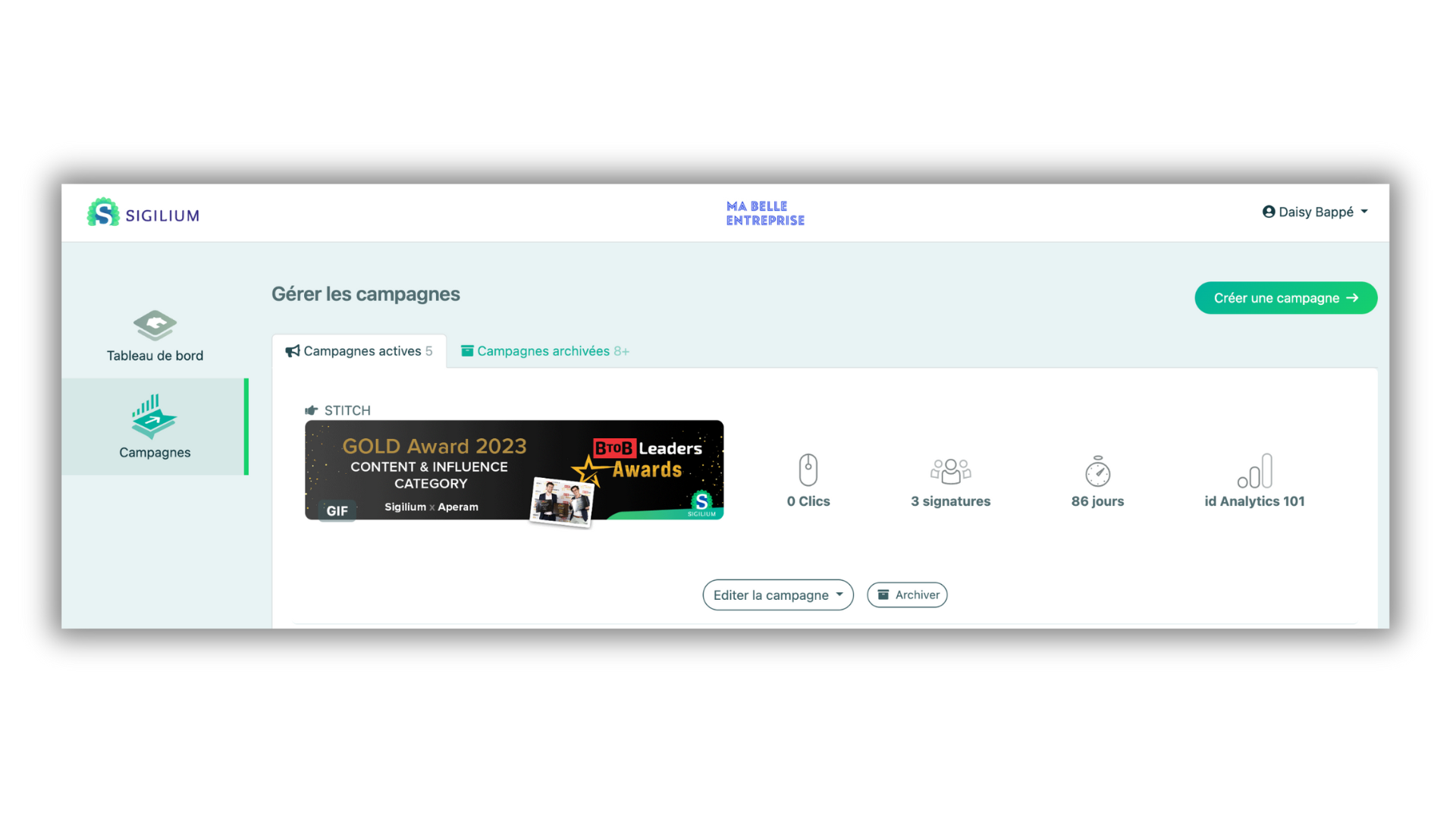
Signature's template management :
→ Access to signatures “Design”.

Company's settings management :
→ Access to the “Settings” (Active Directory, Message apps,… etc)

Billing management :
→ Access to the company's “Billing”.

Once your selection is done, confirm your modifications.
Voilà ! You've just successfully assigned the new access rights to the user.
Access Rights Management has never been made easier and more efficient. 🌟
Still curious ?
You can describe your problem orally in a few seconds leaving a message on the
+33 1 83 64 02 13
You would rather write it down? We are happy to help in response to your email at