How to install my email signature on Roundcube
If you're using Roundcube for your emails, now you can benefit from a synced email signature.
Follow the installation step by step
Copy your Sigilium's email signature
Open the installation instructions email send by Sigilium

open the email send from Sigilium and click on the button Edit or Install At the bottom, click on the green button Edit or install. it redirects to your account on Sigilium.
Under the signature, scroll and choose Other Clients

Select "Other Clients" - A window opens : Select Image (left side) and click an Copy.
Paste the signature on Roundcube.
- Open RoundCube
- On the top right corner, select Settings (gear icon)
-
On the left menu, select Composing Message and verify HTML format is activated and the option : Always is selected.Same for the Displaying messages > HTML > Always
- On the left menu, select Identities
- Click on your email , go to the tab Signature
- Tick HTML, then paste signature on the block
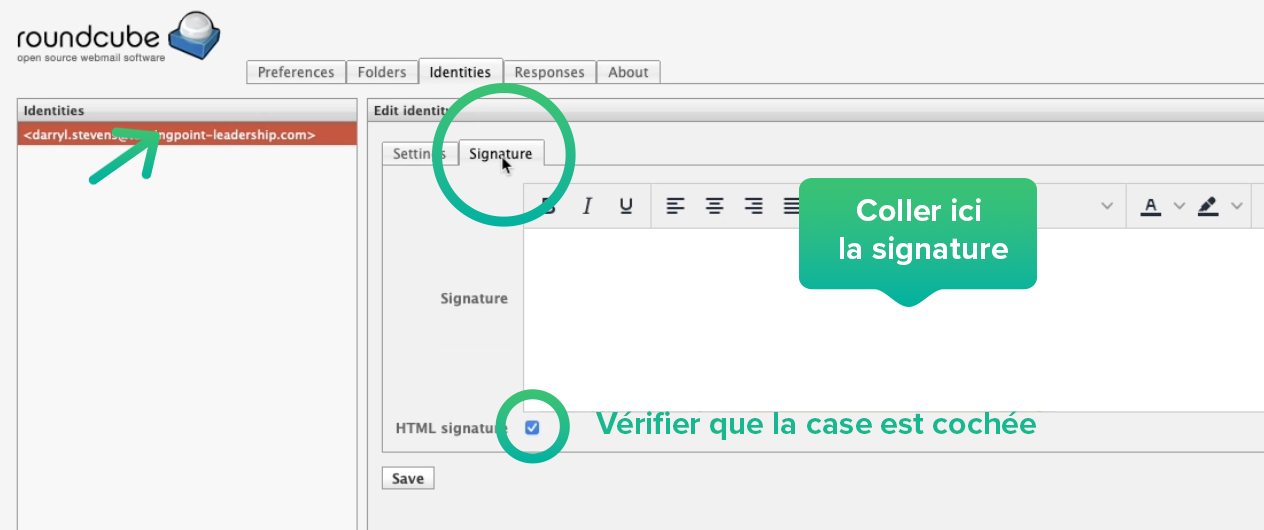
Result :
You're done. The signature appears.
Compose a new email, the signature appears.
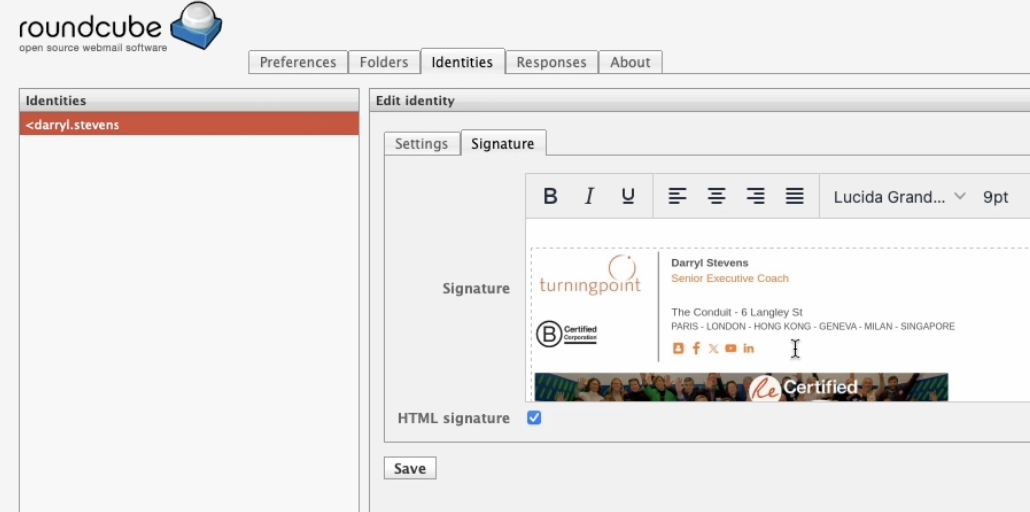
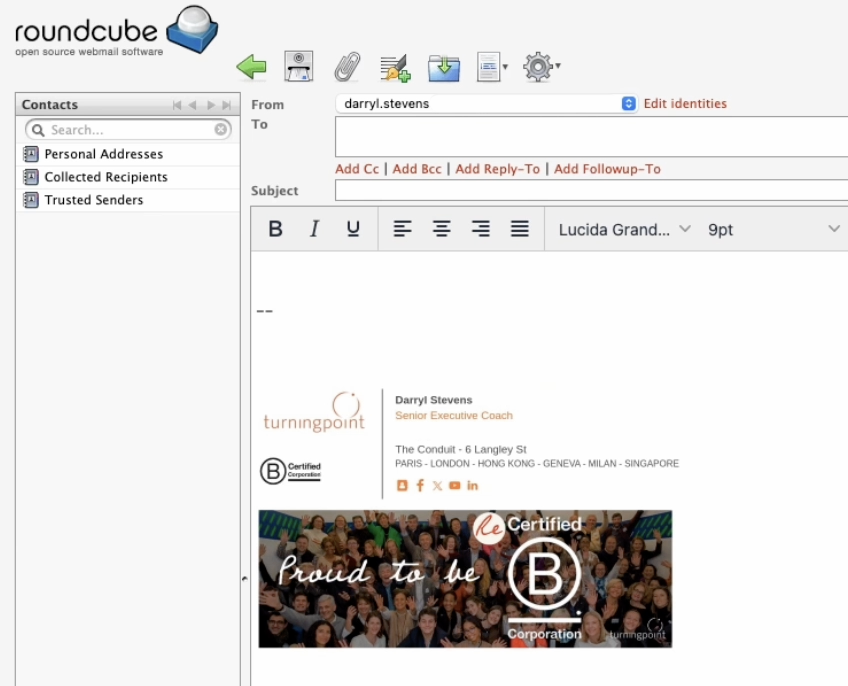
rédigez un nouvel email


